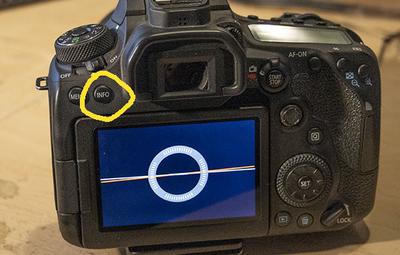This page may contain affiliate links that pay me a small commission. There is no cost to you. You can review the affiliate statement at the very bottom of this page if you want more information. As an Amazon affiliate Canon Camera Geek may earn a small commission from qualifying purchases, at NO added cost to you.
Canon 90D LCD Screen Display Playback Button
by Judy
( MO, USA)
"Bruce,
I have the 90D (and love it) but I think I have accidently changed something and now can't figure out how to get it back. I shoot using the viewfinder 99% of the time, and only use the screen to look at pictures or to change settings.
When I push the playback button, the last picture I took comes up and I can scroll back through everything on the card if I choose to - but that is all I can do.
I had been able to push the playback button again and get the settings (Q) menu screen, but now it doesn't display unless I use the Q button. I was also able to change my focal point or any other settings from the screen, and now I can't.
In short, the only thing the playback button will let me do is... playback the pictures on the card.
What did I do and how can I undo it? My eyes are crossed from reading the manual trying to find a solution, which I am assuming (and hoping) is something so simple I'm going to be doing a face smack!
Thanks for your help!
"Judy
Hi Judy,
Thanks for checking in. I love my 90D too! Sorry you're experiencing an issue with displaying the settings (Q) menu screen. It's quite common to get confused with how to enable different screens on the back of your Canon EOS 90D. I get confused all the time, especially because I switch between my 90D, my 5D Mark III, and my EOS R menus and screens.
Thanks for waiting for a response. I've returned from a photo excursion to the mountains.
Fortunately, it's an easy fix. The answer lies with the "info" button. See the photo at the top of this post.
To get the Q menu screen to display by using the playback.
1. Turn your camera on.
2. Press the info button once to display the electronic level
3. Press the info button again to display the Q screen you're looking for.
4. The playback button will now toggle between playing back the most recent image (or video) and displaying the Q Quick menu screen.
How to Customize Buttons and Dials on Canon 90D
Although the playback button can be set to toggle between the most recent capture and the Quick menu screen or the electronic level, it can't be customized in the menu using the "customize dials and buttons" option within the menu. See the photo below.
The customization that you can do on the 90D is remarkable. Selecting this option gives you the ability to change functions of 9 different buttons and dials on your 90D.
I hope that helps, Judy. Stay inspired. Shoot a Canon!
Bruce
RELATED CANON 90D POSTS
Canon 90D ReviewBest Features of 90D
Comments for Canon 90D LCD Screen Display Playback Button
|
||
|
||


Bruce Lovelace is the publisher of Canon Camera Geek. Read more about him on the About Page. He also publishes how to articles and camera gear reviews at the Photography Tips website.
View some of Bruce's photos on Instagram and Flickr. Join the tribe of followers on YouTube. Bruce also runs photo workshops and provides 1 on 1 digital photography coaching.
Search for articles on this Site:
Recent Articles
-
Free Download of Stunning Amaryllis Photo. Free Photo of Amaryllis
May 26, 25 06:57 AM
Yours to copy and enjoy. This Free Download of Amaryllis Photo -
Canon 80D FAQ
May 03, 25 04:36 PM
Frequently Asked Questions About The Canon 80D -
Canon EOS m50 error 20 message
Apr 27, 25 09:35 AM
I have a canon eos m50 dslr and my lenses keep giving me an error message error 20 but I don’t know where to take a camera to get repaired anymore? Hi -
My Review of The 10 Best Canon R6 Mark II Features That Impressed Me
Apr 12, 25 08:51 AM
Beyond the Pixel: Discover the Game-Changing Features That Make the Canon R6 Mark II a Must Have Camera -
Canon RF 24-105 Lens Comparison. Guide To Which One Is Right For You
Apr 07, 25 12:47 PM
Which is the best of the 3 versions of the Canon RF 24-105mm Lens for Canon mirrorless cameras? What's The 24-105 Lens Good For