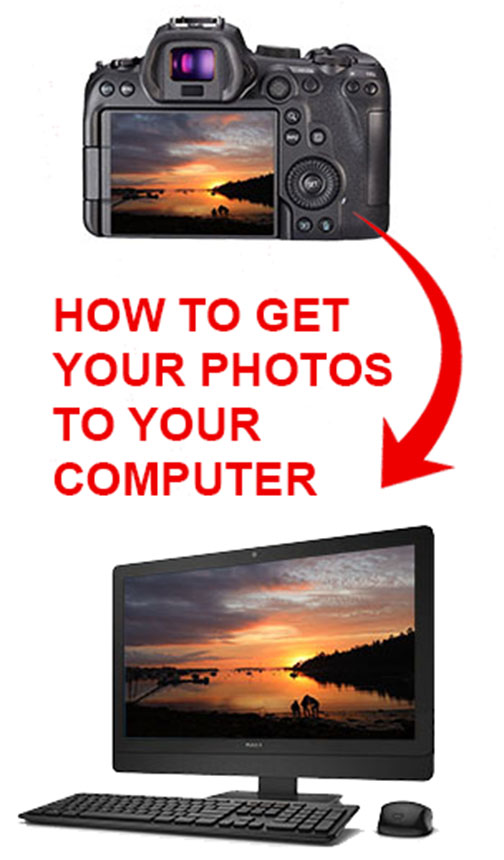TransferRing Photos From Your Canon
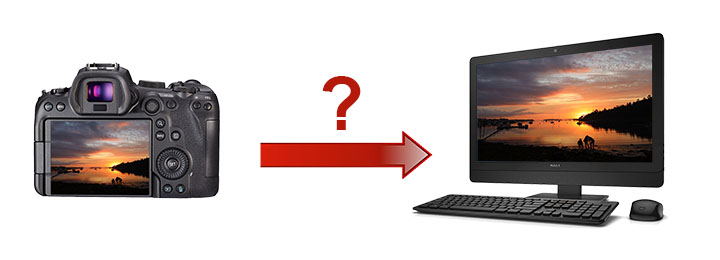 What's the best way to do this?
What's the best way to do this?This post covers how to transfer your photos from your Canon camera to your computer. One of the biggest mistakes photographers make is to leave their photos on their camera and do nothing with them.
This article will help you choose the best way to transfer your photos to your computer so that you can save, edit, and enjoy them more.
There are 3 main ways to do this transfer, each with it's own advantages and disadvantages. We'll explore all three in detail and that will help you find the best photo transfer method from the Canon you shoot with.
1. Wireless Transfer
2. Tether
3. Remove Memory Card
1. transfer photos from canon to computer wirelessly
This is my least favorite transfer method, but your situation may be different than mine.
Using Bluetooth and WIFI are the two ways you can transfer photos from your Canon camera wirelessly to your computer. You can find the settings to set up the transfer in your camera's menu system. Follow the sequence of instructions in your camera's manual or go to the USA.Canon website for how to instructions.
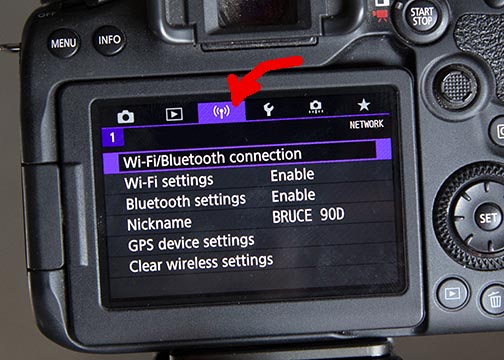 Canon 90D wireless menu
Canon 90D wireless menuWIFI and Bluetooth set-up is in your camera's menu
ADVANTAGES: You don't need to remove your SD memory card from your camera and plug it into an adapter and USB port on your computer. Additionally, you don't have to fumble around with a cord tethered between your camera and your computer.
You can also transfer the images wirelessly to your computer as you shoot if you are doing your photography at home or office where your camera is in WIFI/Bluetooth range.
DISADVANTAGES: Setting up the WIFI or Bluetooth connection can be challenging and confusing. Wireless connections can be slow to transfer photo image files and can also be inconsistent at times.
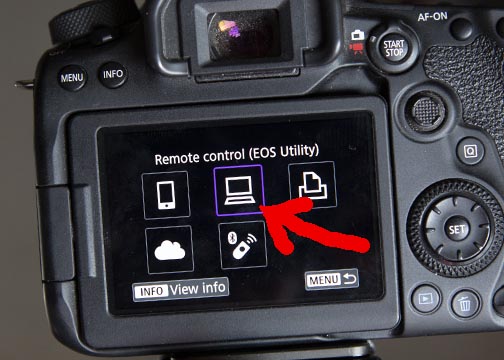 To transfer photos from the Canon 90D to your computer via Wifi
To transfer photos from the Canon 90D to your computer via Wifiyou must select the icon of the computer in the menu when setting it up.
To transfer your photos from your camera you have to have the EOS Utility installed on your computer.
I found the required EOS Utility software needed to transfer photos to be initially disappointing to use, so I've avoided using it for more than 20 years. I do all of my editing in Photoshop and Lightroom. I tried Canon EOS Utility software when I first started using Canon DSLRs, namely the Canon 10D and did not like it.
2. tether Your Camera To Your Computer
You can connect your camera to your computer directly with a micro USB to regular USB cord.
 Camera tethered to computer
Camera tethered to computerThis was the 1st method of transferring photos to my computer that I used when I started dabbling in digital photography. This was back in the days when USB 1.0 was the standard and it was rather slow.
After shooting a wedding or an extensive portrait session, I had hundreds of RAW image files that took forever to download to my computer. USB has evolved and is much quicker nowadays and might be the right choice for you.
ADVANTAGES: Using a hardwired cable is faster than a wireless transfer. You don't have to handle your memory card at all and worry about dropping it accidentally, or the electrical contacts getting dirty.
DISADVANTAGES: You have to use a cord and attach it to your camera and attach it to your computer each and every time you want to transfer your photos. Although it's a small amount, you're using up some of your camera battery power.
3. Remove Your Memory Card
You can transfer your photos from your camera by removing the camera memory card from its slot and inserting it into a USB adapter or directly into a card reading slot on your computer.
 Remove camera memory card
Remove camera memory cardThis is the best transfer technique for me personally. I find it to be the most convenient for my shooting style. I do 95% of my photo shoots on location rather than in my home studio. When I return from a photos shoot it's super easy to remove my memory card from my Canon and insert it directly into a memory card slot on my computer.
 Insert memory card into computer slot or USB adapter
Insert memory card into computer slot or USB adapterADVANTAGES: This is the fastest way to move photo files from your camera to your computer. You're not using up any camera battery power as the camera must be turned off when you remove the memory card.
DISADVANTAGES: You will cause some wear and tear on your memory card slot door, the memory card itself, and the port on your computer, from repeated removals and insertions.
Is this wear and tear a significant risk? You be the judge on that one. I've never had a memory card, camera slot, or computer slot issue with over 20 years of using this card transfer method.
Summary Of Transferring Photos To Your Computer
All 3 methods of transferring your photos from your Canon camera work fine. Wireless transfer are much improved. Tethering with a cable is reliable and using your memory card is fast and convenient.
No matter which transfer technique you use, make sure you make it a regular practice. One of the biggest drawbacks of digital photography is the tendency to leave your photographic image on your camera. Editing, printing and sharing enhances your enjoyment of photography and is easier to do once your image files have been copied to your computer.
Have a blast. Shoot a Canon!


Bruce Lovelace is the publisher of Canon Camera Geek. Read more about him on the About Page. He also publishes how to articles and camera gear reviews at the Photography Tips website.
View some of Bruce's photos on Instagram and Flickr. Join the tribe of followers on YouTube. Bruce also runs photo workshops and provides 1 on 1 digital photography coaching.
Recent Articles
-
Canon Camera Guide. Useful Advice on Canon Cameras-Lenses-Accessories
Jan 01, 26 03:43 PM
Helpful advice on Canon Cameras, Canon lenses, and Canon camera accessories. Answers to your questions about Canon equipment. Canon camera equipment guide. -
10 Best Canon G1x Mark II Accessories - Essential Gear For G1X Mark 2
Dec 30, 25 03:59 PM
Make it fun! Upgrade your Canon Powershot Camera experience with the right Canon G1x Mark II Accessories, equipment add-ons. -
The 10 Canon RF 100mm Specs And Features That Matter.
Dec 30, 25 06:49 AM
Is the RF 100mm Macro worth the upgrade? 10 best features that matter the most. Helpful guide to the Canon RF 100mm specs and eatures you need to know about -
Canon RF 100mm Macro Sample Photos. Image Quality + Sharpness Test
Dec 29, 25 02:34 PM
Wondering if the RF 100mm is worth the upgrade? See high-resolution macro samples of insects, flowers, and portraits. Canon RF 100mm Macro Lens Sample Photos, -
Is the Canon G1X Mark II Sensor Still Good in 2026?-Specs & Real Value
Dec 22, 25 12:36 PM
Size matters. The big difference in this high-end point and shoot is the Canon G1X Mark II Sensor